Canopy Shield - Windows Installation
Sign Up & Install:
Install Canopy Shield for Windows
To install Canopy Shield on a Windows computer, please follow these steps:
- On the computer you wish to protect, navigate to canopy.us/install.
- Use your email address and password to log in to Canopy. If you don’t already have a Canopy account, please click “Sign Up” at the bottom of the page to create one.
- Select the device profie. If you don’t see one, please create a new device profile before proceeding. Note that a six-letter pairing code (activation code) has appeared in your browser. You will need this code later.
- Click Download to begin the installation process. Wait a moment while Canopy Shield downloads to your computer.
- Open and run the installation file from the lower-left corner of your browser. If you do not see the canopy.exe file in your browser, you can find it in your PC’s Downloads folder. If prompted for permission by the User Account Control dialog, click Yes.
- In the new installation window that opens, enter the six-letter pairing code mentioned in Step 3 press Install.
- Congratulations! Canopy’s Smart Filter will now protect this computer. To complete the installation, click the Restart now button and restart the computer. Removal Prevention has been enabled automatically.
- The Canopy Shield icon will appear in your System tray. If the icon is hidden by the operating system, you can find it by pressing on the arrow symbol and then dragging the icon to the place in the tray which will be most comfortable for you.
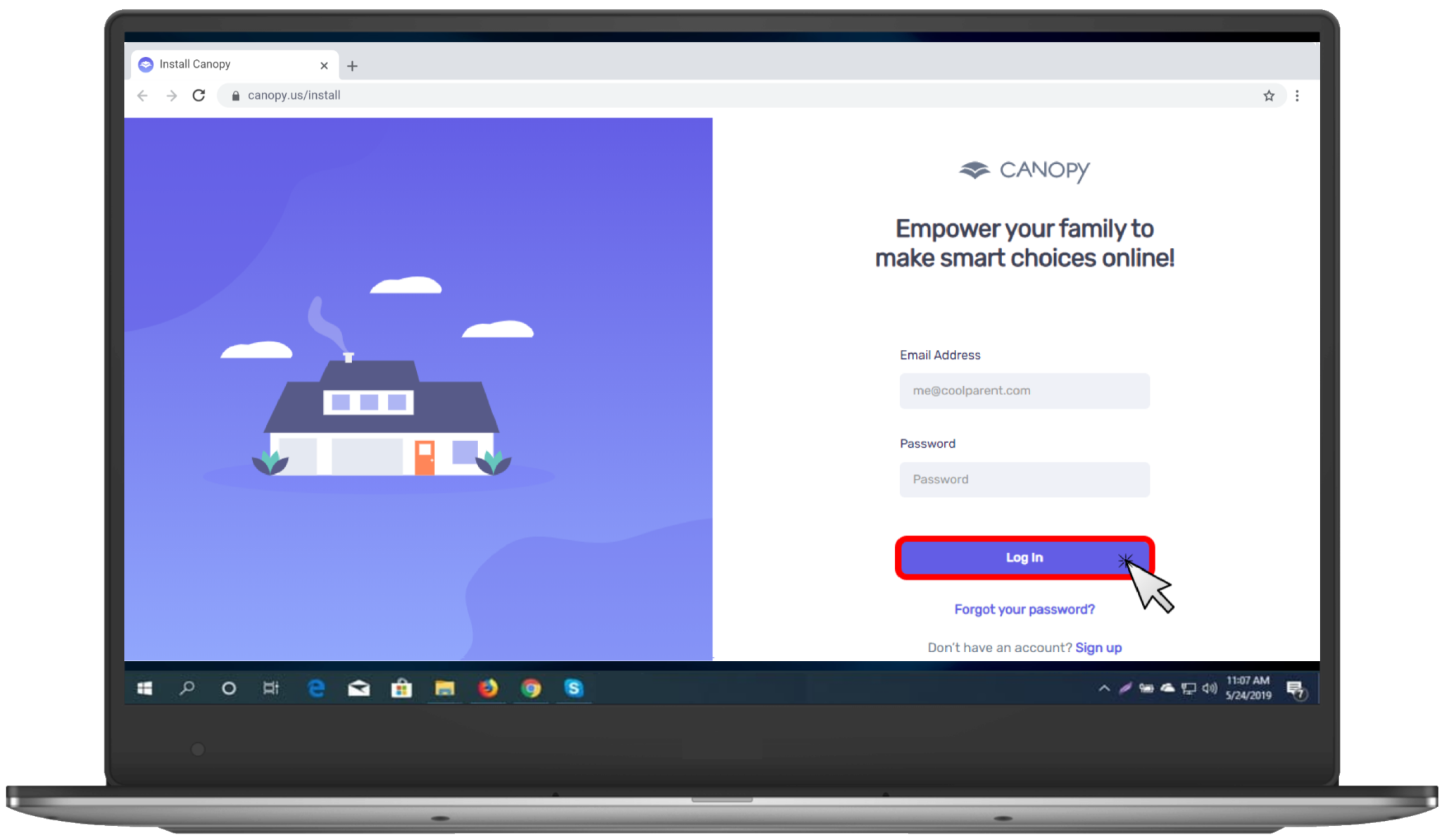
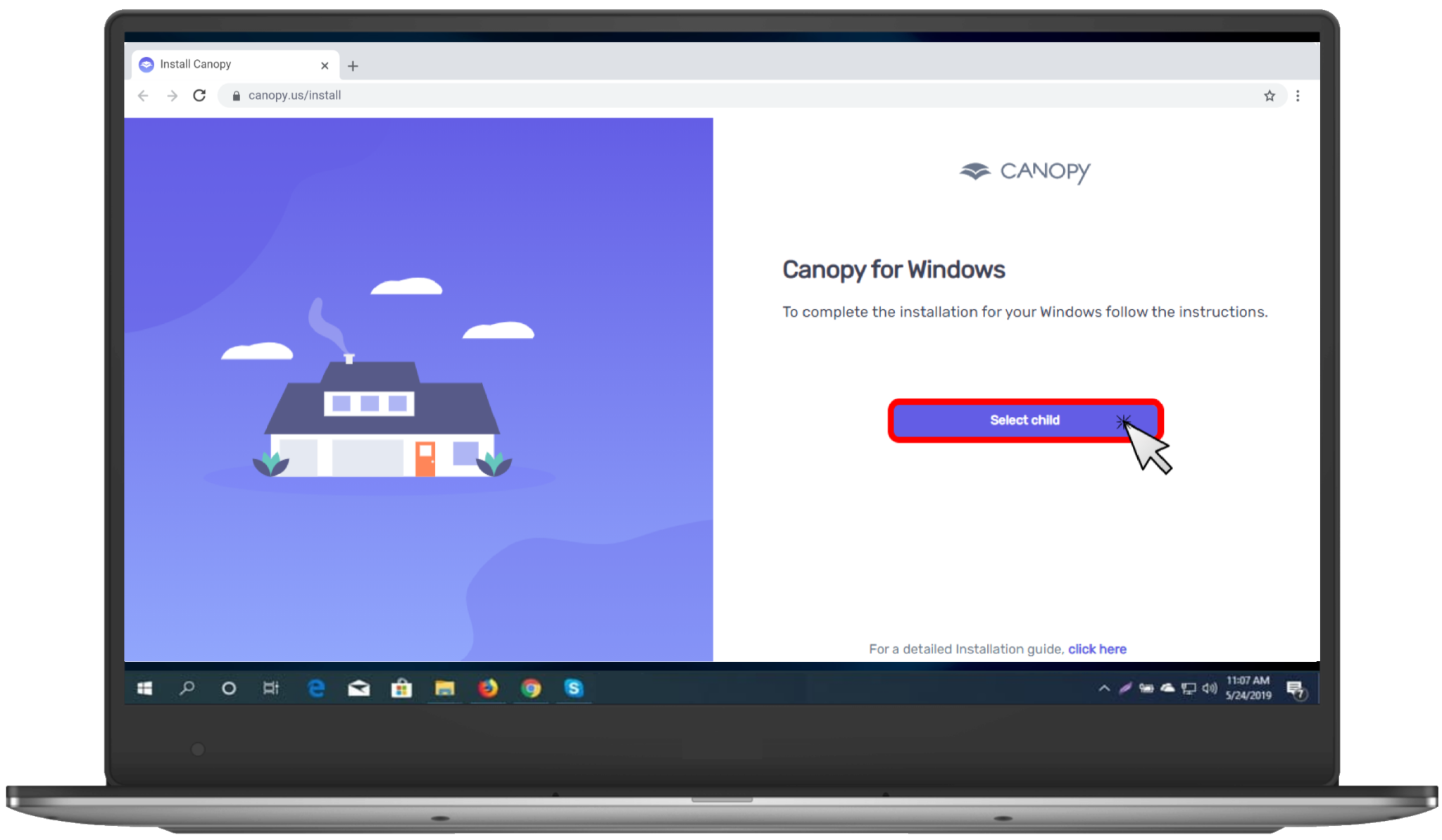
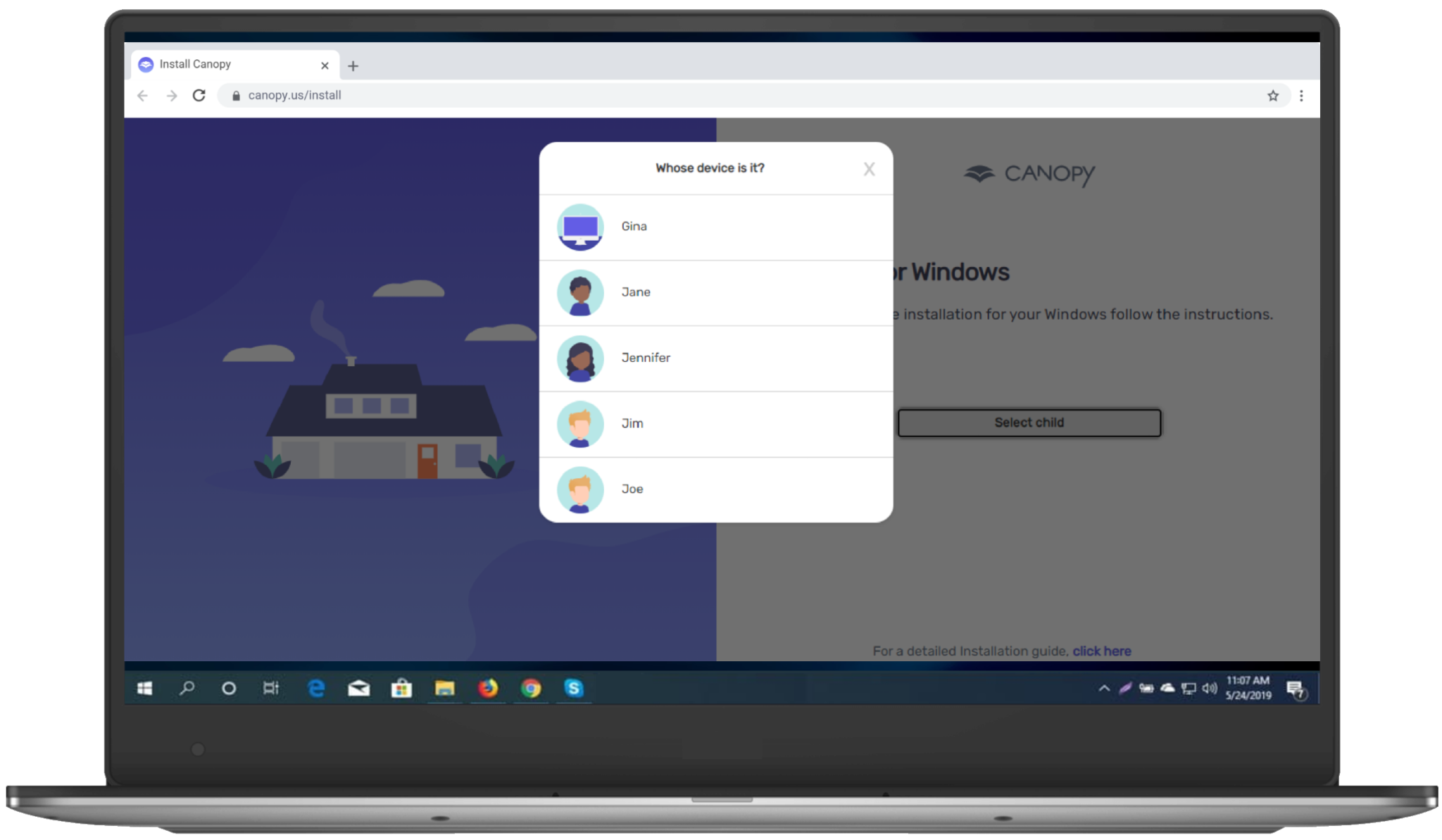
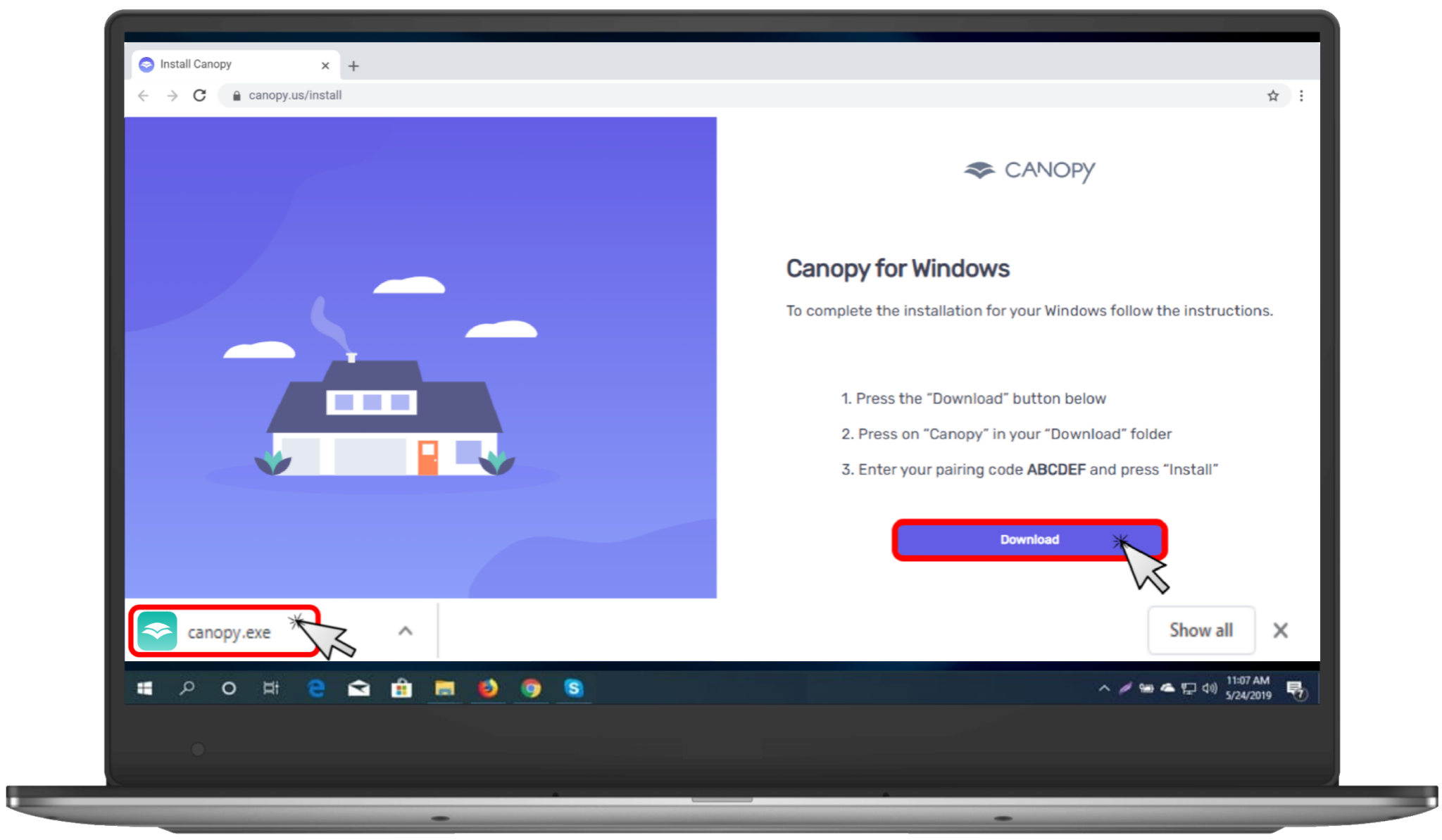
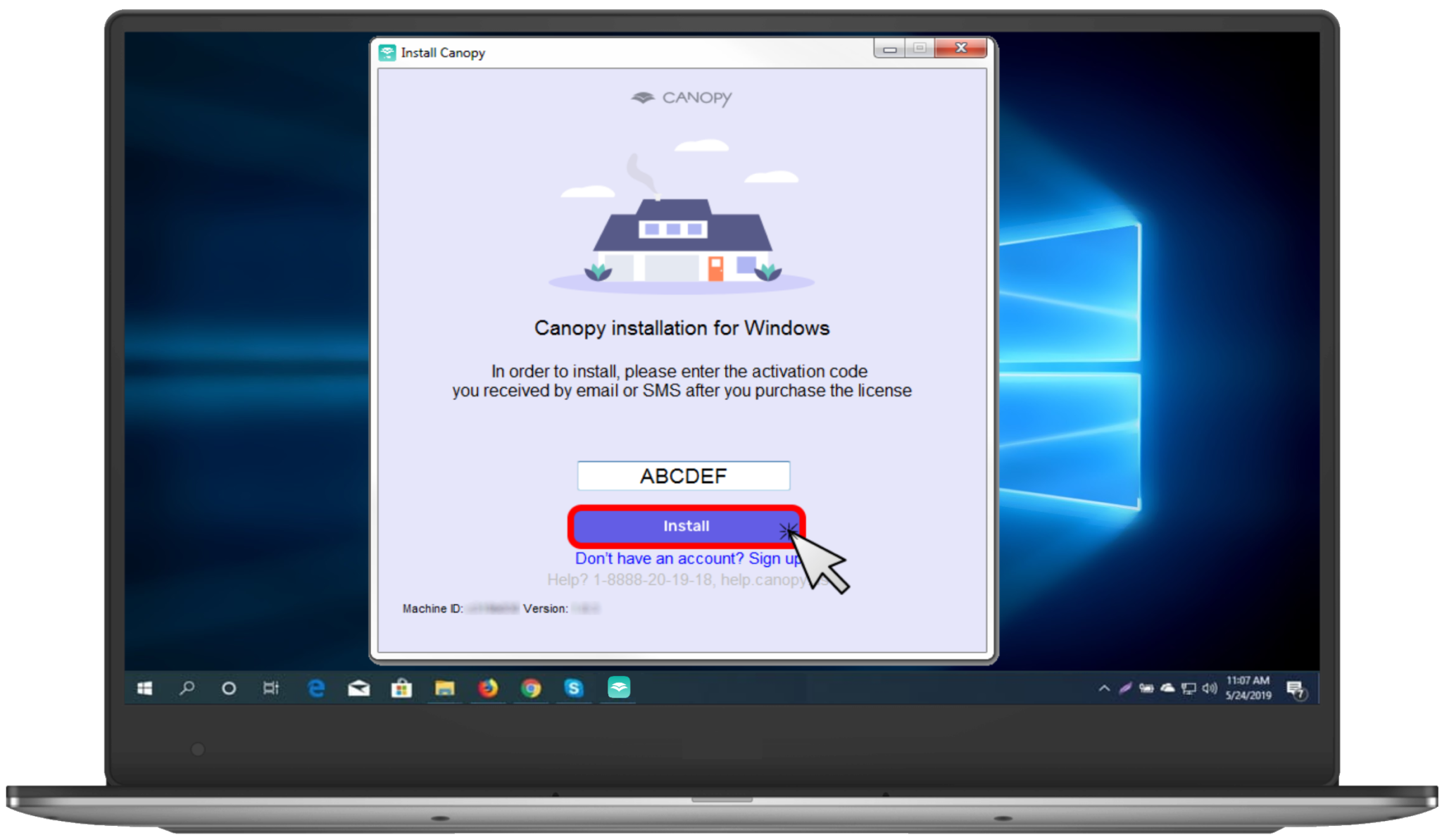
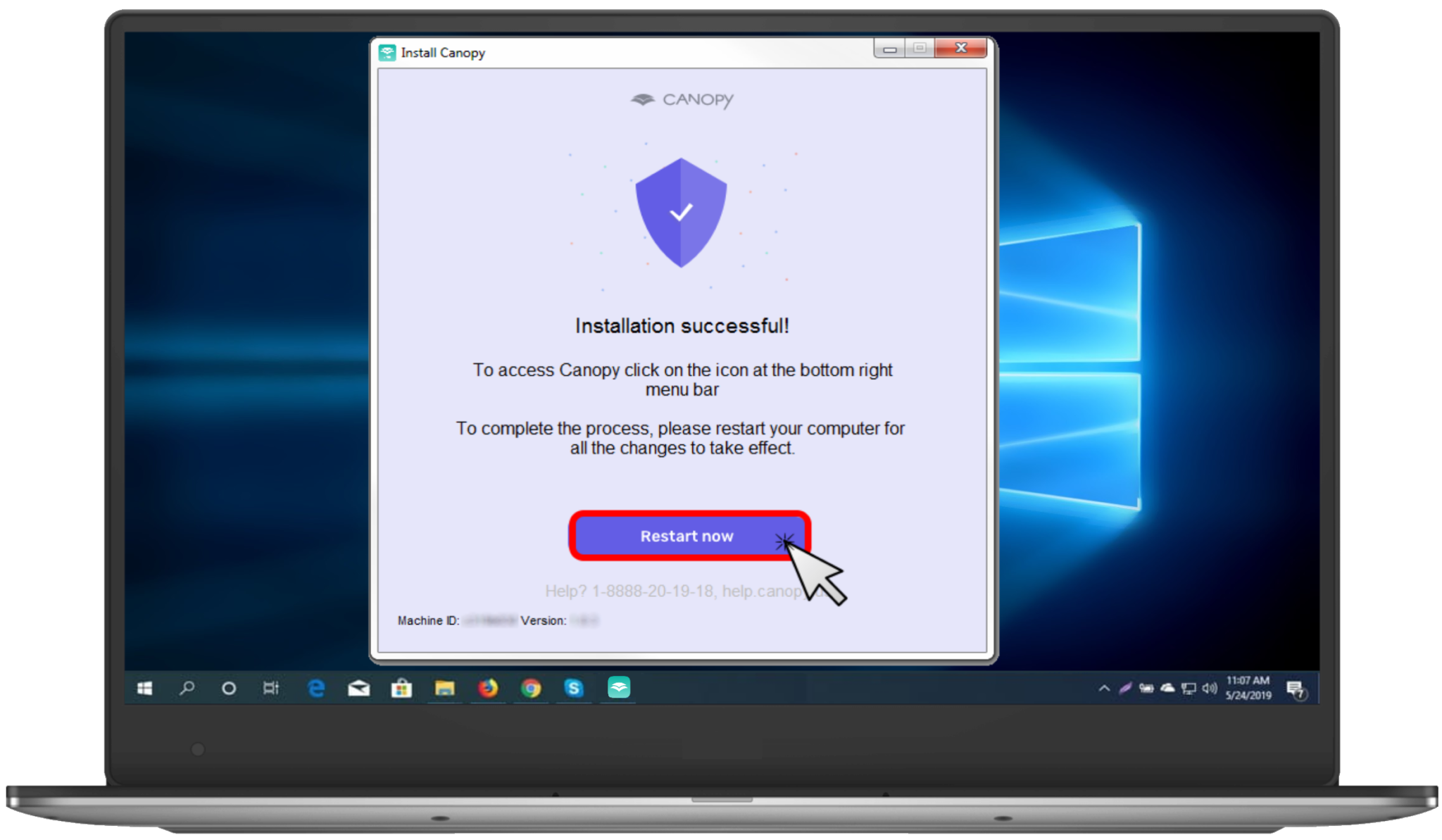
Related Articles
Canopy Shield - Mac Installation
Sign Up & Install: Install Canopy Shield for Mac To install the Canopy Shield on Mac , please follow these steps: On the Mac you wish to protect, open Safari and navigate to canopy.us/install. A pop-up will ask you whether you’re on a Mac or an iPad. ...Canopy Shield iPhone / iPad Installation
To install Canopy Shield on an iPhone or iPad, please follow the steps below. If your device is set not to allow App Store purchases or downloads, you’ll need to temporarily turn off those restrictions. You can turn them back on after Canopy is ...How is Canopy unique?
Canopy is the only digital filtering app that stands directly between inappropriate content and you. Because Canopy scans individual pieces of online content in real time, it can stop exposure to pornography almost everywhere while still allowing ...Canopy Shield Android Installation
Please note that Google’s Family Link needs to be disabled for Canopy installation process To install the Canopy Shield app and protect an Android device, please follow these steps: On the Android device you wish to protect, open a web browser and ...Canopy Shield App - Chromebook
Sign Up & Install: How do I Install Canopy Shield App on Chromebook? To install the Canopy Shield app on your Chromebook, please follow these steps: Share an Installation link from the Canopy App or Dashboard to your Chromebook. (You can also find ...