Canopy Shield App - Chromebook
Sign Up & Install:
How do I Install Canopy Shield App on Chromebook?
To install the Canopy Shield app on your Chromebook, please follow these steps:
- Share an Installation link from the Canopy App or Dashboard to your Chromebook.
(You can also find Canopy Shield in the Chromebook's Google Play Store.) - Open the link on the Chromebook. It will direct you to the browser to start installing.
Click Download and choose to Open with Play Store, then install and open the app. - Accept all three disclaimers that will be prompted on the Android OS screen.
- Select Canopy Shield option, select I have an account, and enter your account credentials when prompted.
- Select the profile you want to install and click Continue With Installation.
- Activate Accessibility services for Canopy.
- Allow Canopy to Display over other apps.
- Allow data usage access for Canopy.
- Approve the VPN access.
- Choose whether to protect Canopy from removal or not. This can be set up later from the Canopy App or Dashboard.
*If you choose to prevent removal, you will be prompted to activate Device Manager. - Allow Location Services.
- Install the security certificate from the following location:
Settings--> Security--> Credentials--> Install a certificate--> CA certificates.
You will have to click Install Anyway and to approve the action with your device lock passcode.
Open the file myca.crt from the list to install it. - Install the security certificate on the browser:
Open Chrome browser. Click the three vertical dots on the top right corner to open the menu and select Settings.
On the Settings page select Privacy and Security from the side menu.
Scroll down to select Security.
Scroll down again and select Manage Certificates.
Select the Authorities tab and click the Import button.
Select the myca.crt file from the list and mark all three check boxes when prompted. - Click Finish to finalize installation.
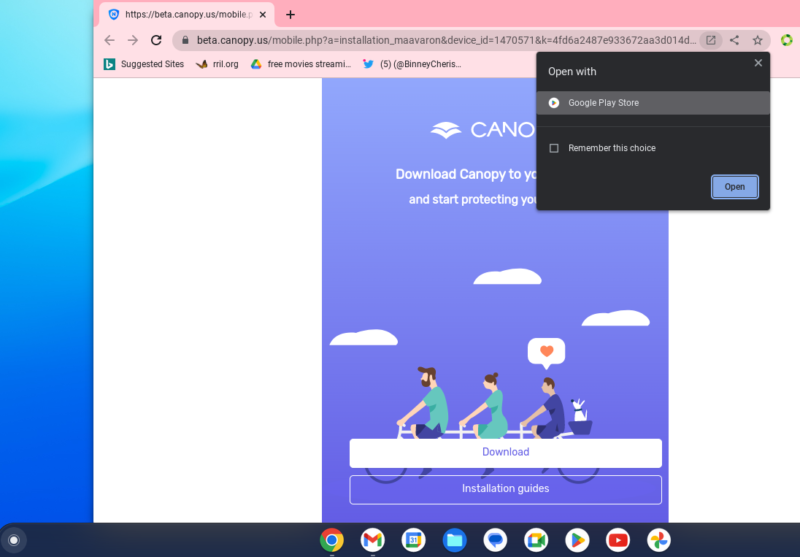
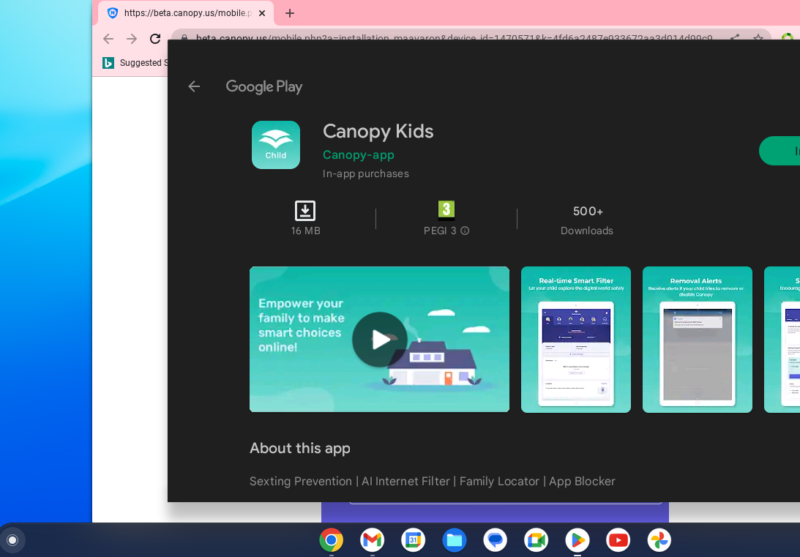
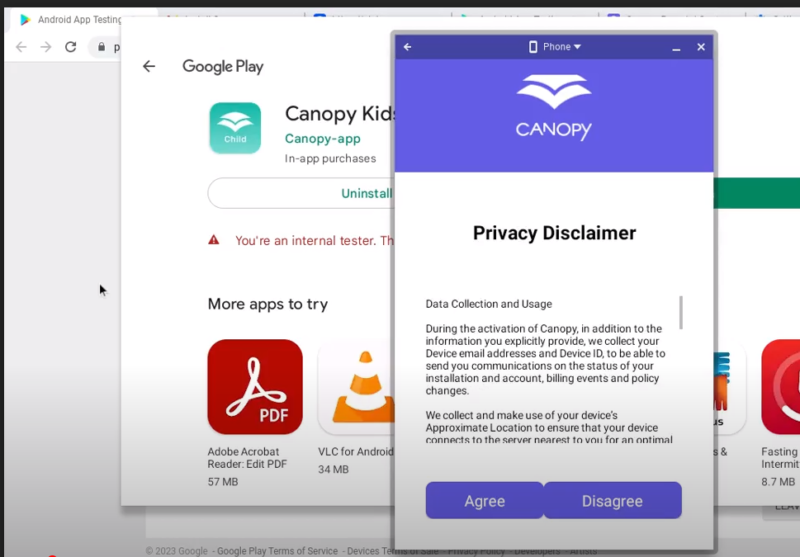
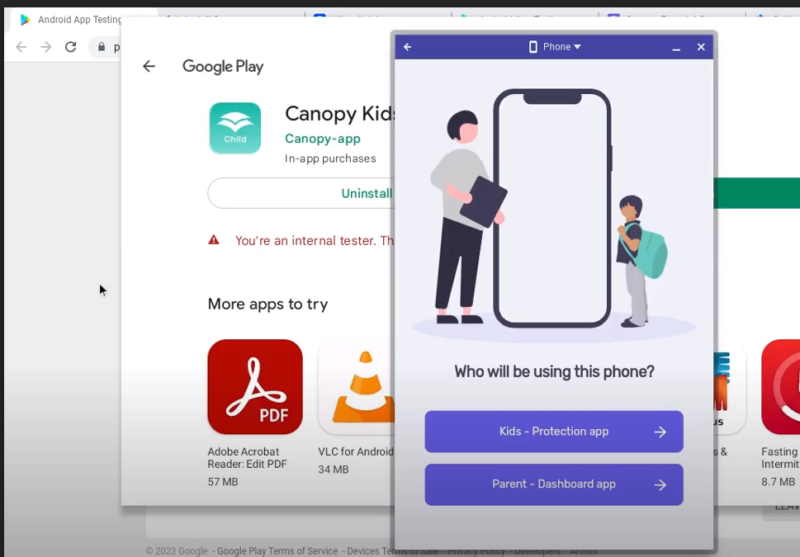
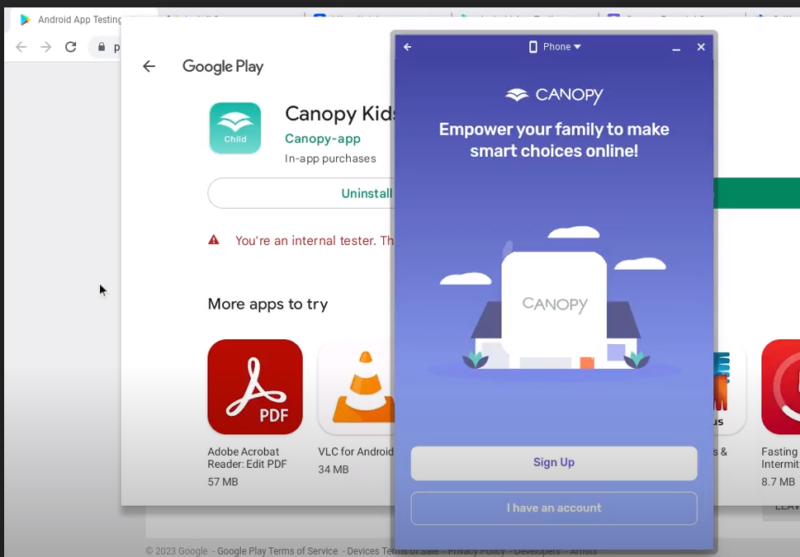
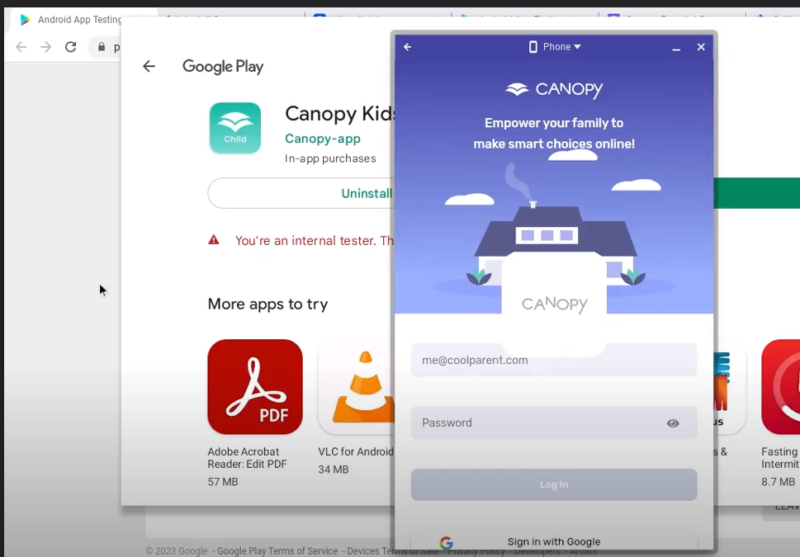
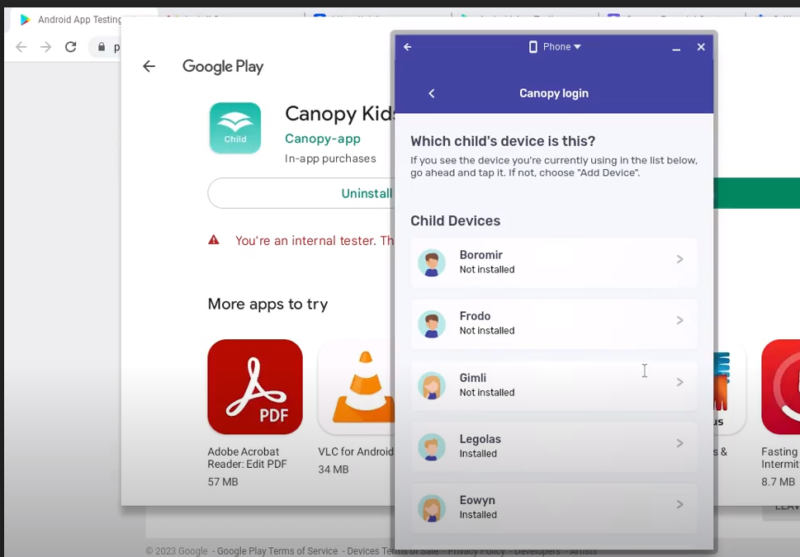
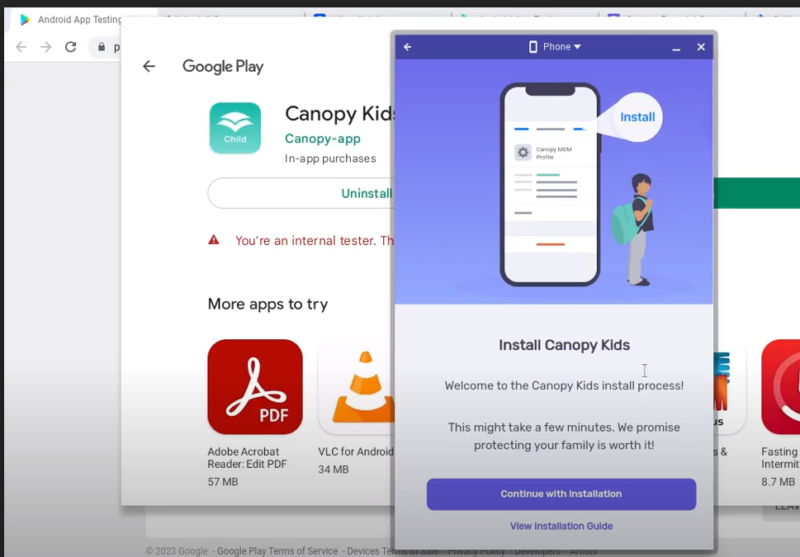
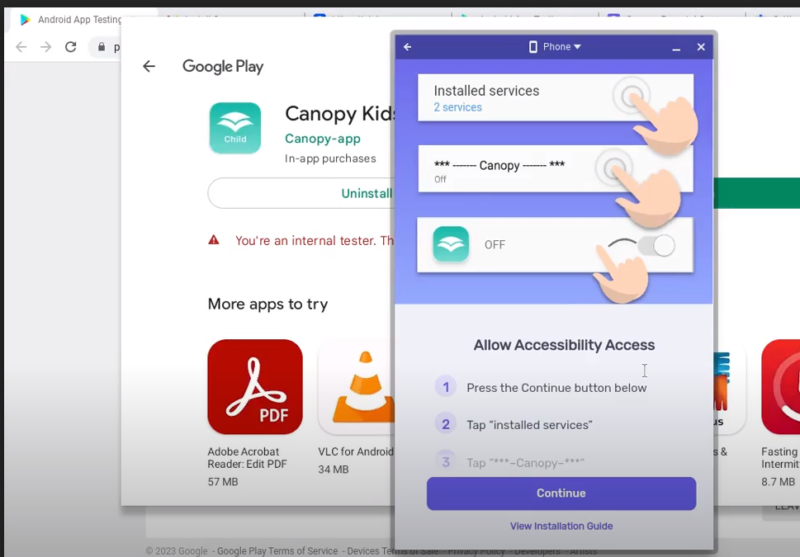
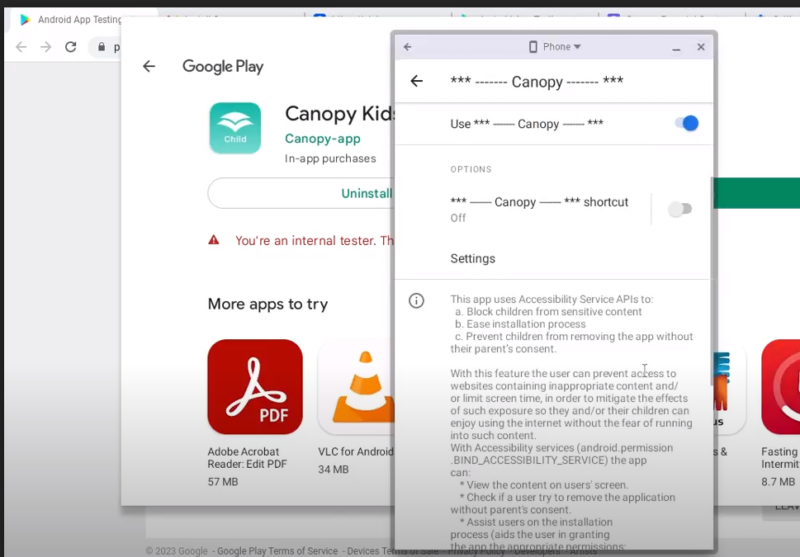
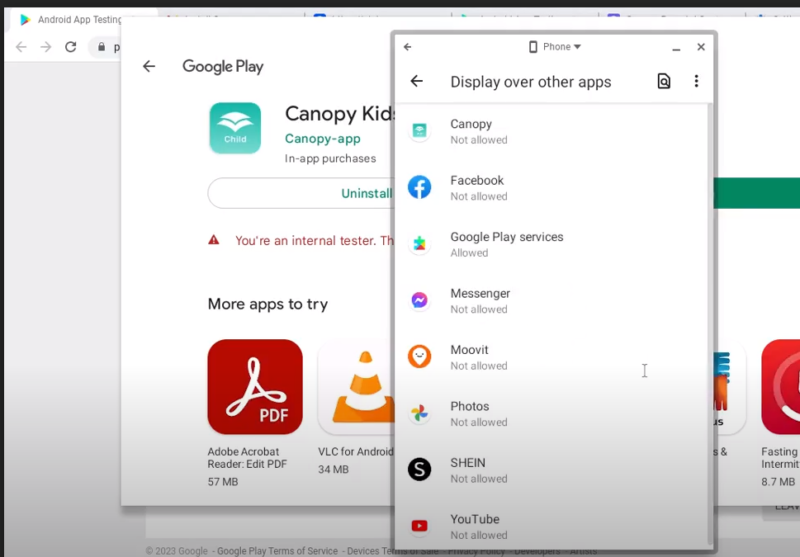
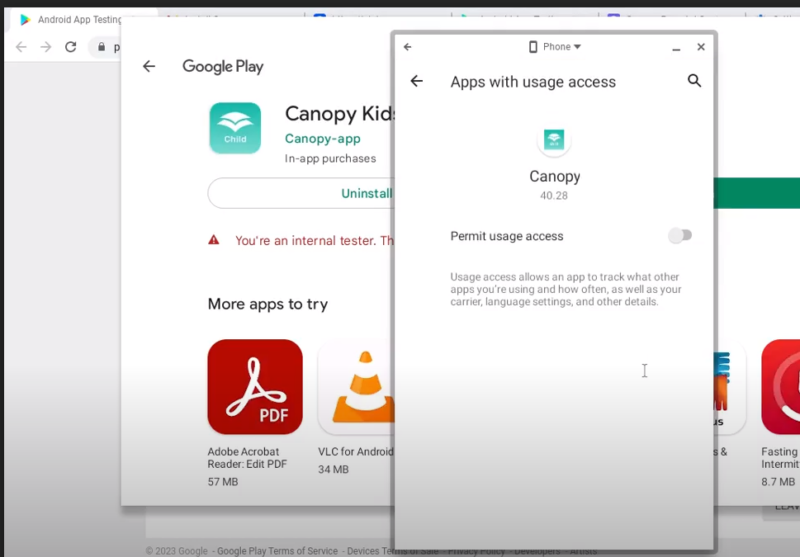
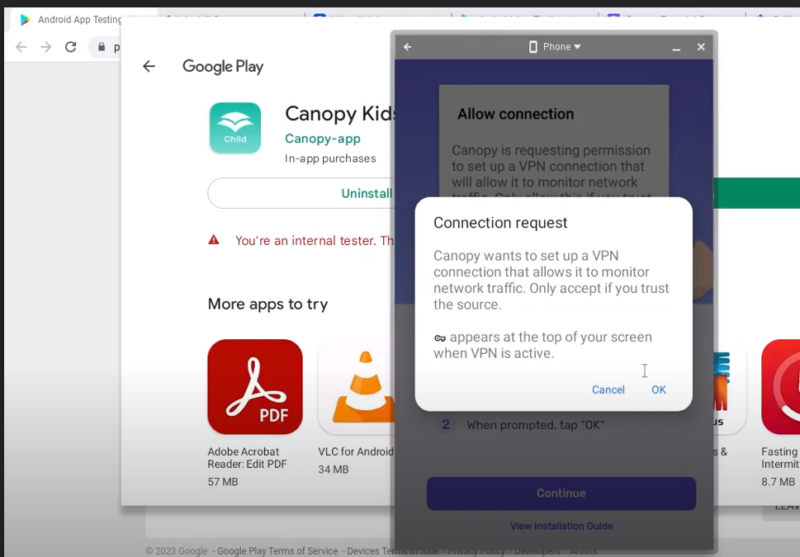
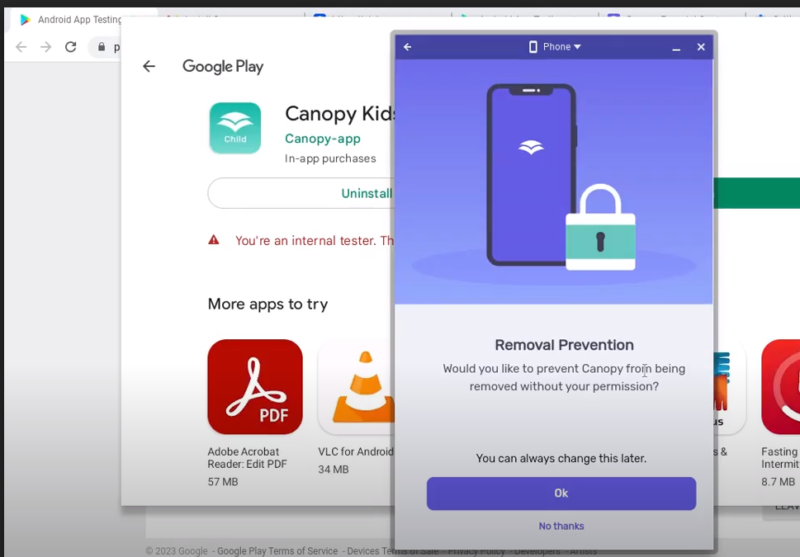
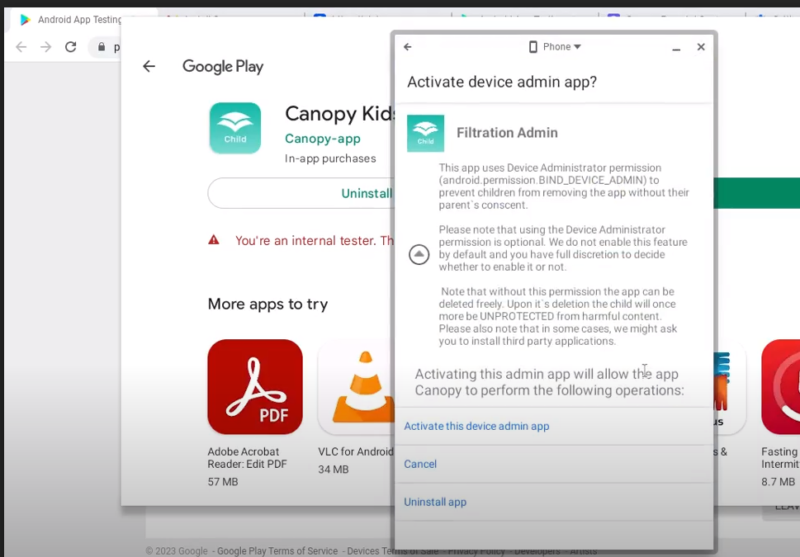
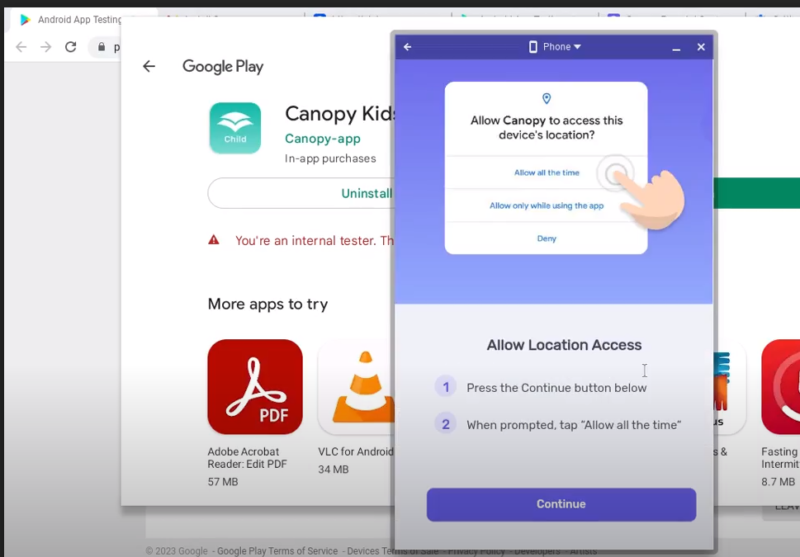
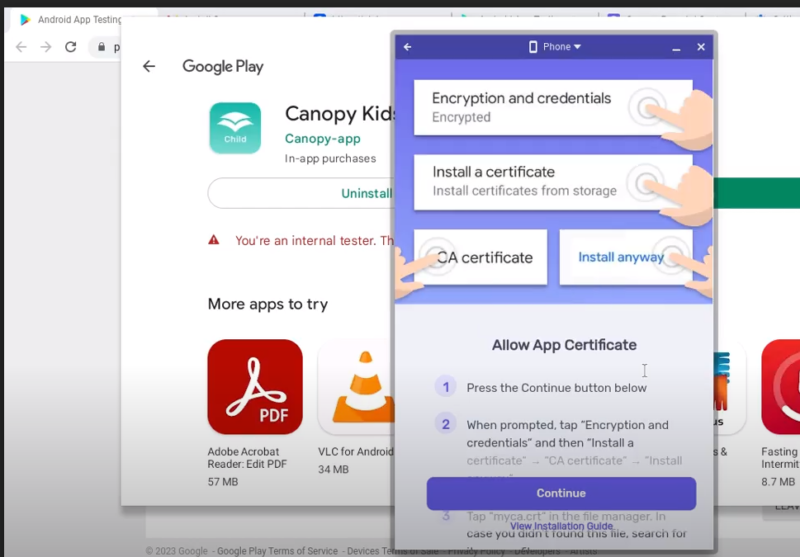
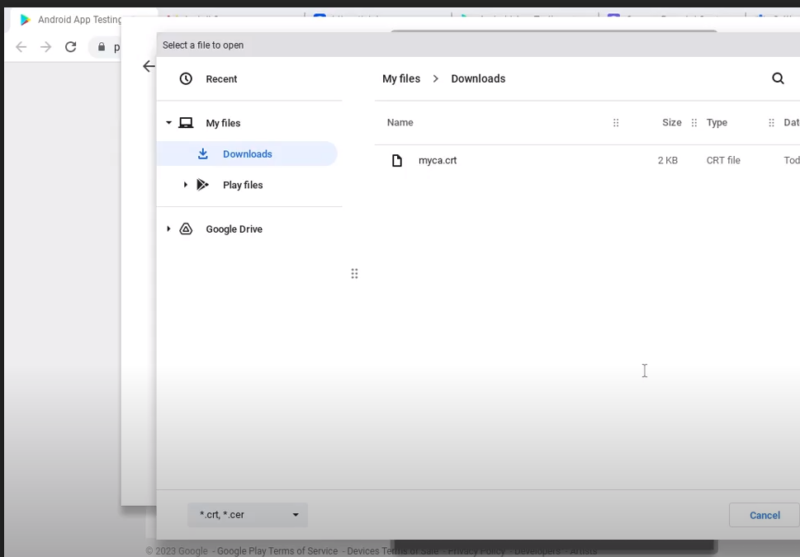
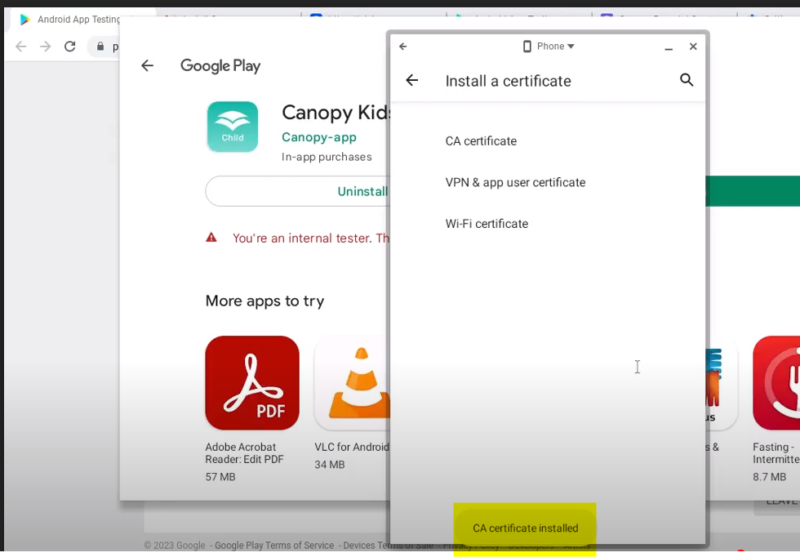
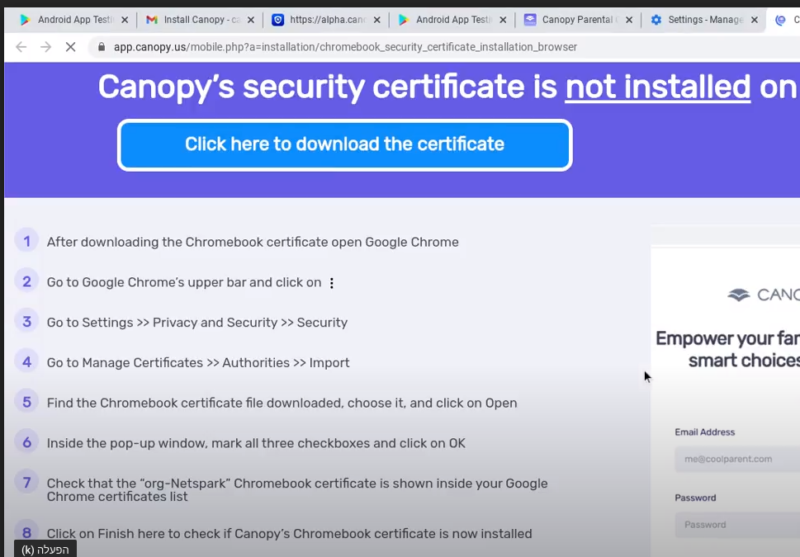
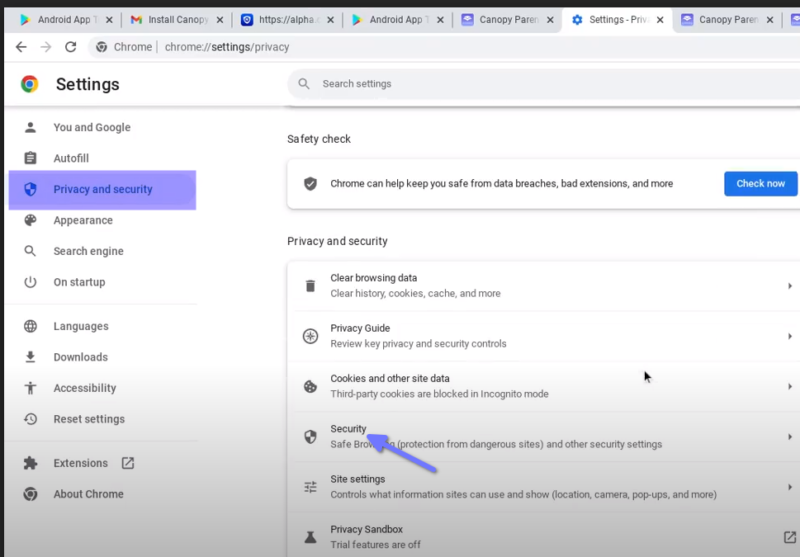
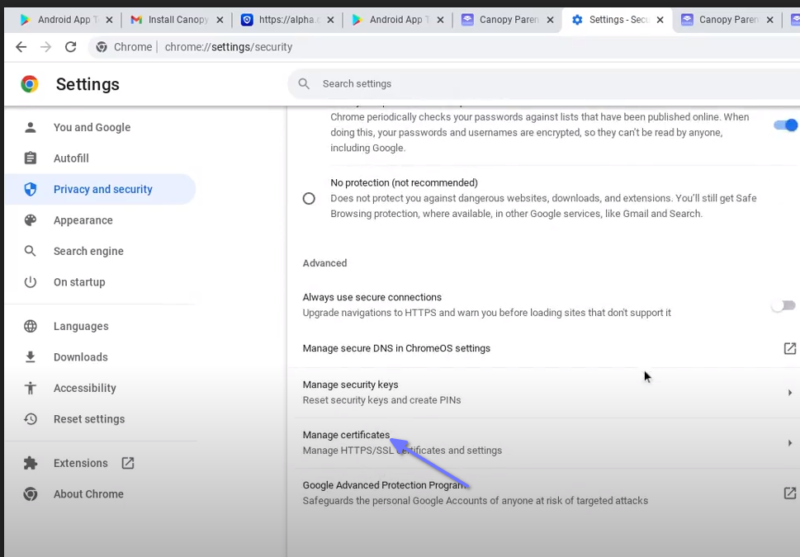
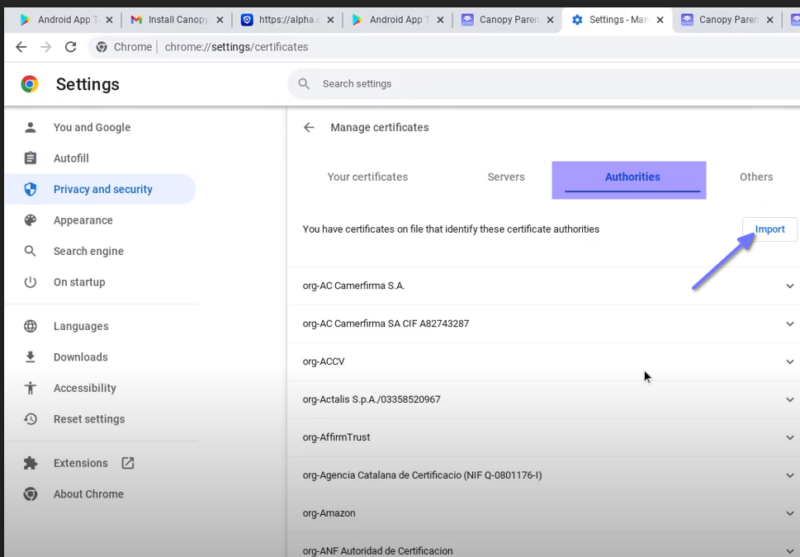
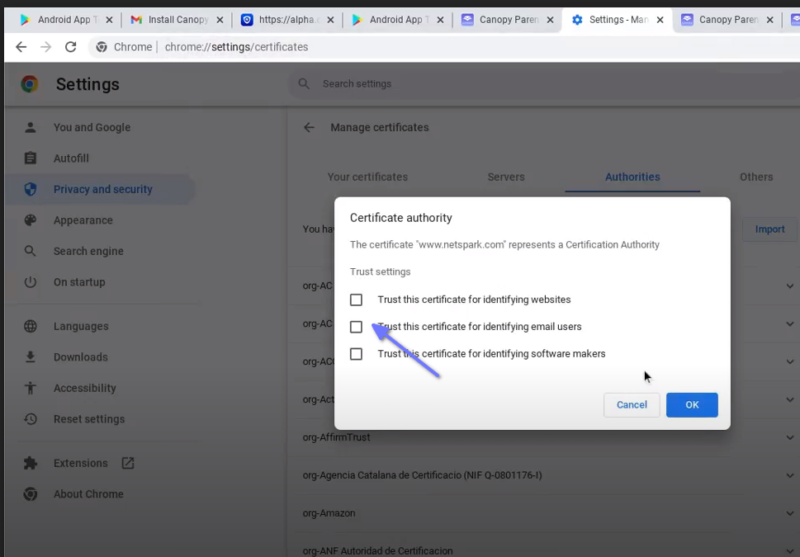
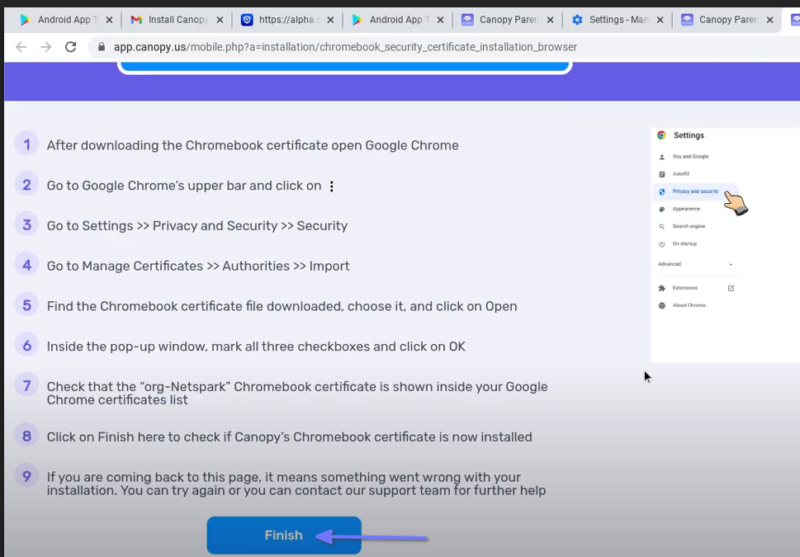
Related Articles
Canopy Shield - Mac Installation
Sign Up & Install: Install Canopy Shield for Mac To install the Canopy Shield on Mac , please follow these steps: On the Mac you wish to protect, open Safari and navigate to canopy.us/install. A pop-up will ask you whether you’re on a Mac or an iPad. ...How is Canopy unique?
Canopy is the only digital filtering app that stands directly between inappropriate content and you. Because Canopy scans individual pieces of online content in real time, it can stop exposure to pornography almost everywhere while still allowing ...Uninstall Canopy for Smartphone or Tablet
Sign Up & Install: Uninstall Canopy Shield for Smartphone or Tablet Canopy’s Removal Prevention feature stops any attempt to remove or disable Canopy Shield without your permission. If Removal Prevention is active on your protected smartphone or ...What is Canopy and how does it work?
Canopy is a digital filtering app that detects and blocks pornography in milliseconds, before it reaches your device's screen. Canopy uses advanced computing technology, including artificial intelligence and machine learning, to recognize and filter ...Canopy Shield Android Installation
Please note that Google’s Family Link needs to be disabled for Canopy installation process To install the Canopy Shield app and protect an Android device, please follow these steps: On the Android device you wish to protect, open a web browser and ...