Canopy Shield - Mac Installation
Sign Up & Install:
Install Canopy Shield for Mac
To install the Canopy Shield on Mac , please follow these steps:
- On the Mac you wish to protect, open Safari and navigate to canopy.us/install.
- A pop-up will ask you whether you’re on a Mac or an iPad. Click the I’m on Mac button.
- Use your email address and password to log in to Canopy. If you don’t already have a Canopy account, please click “Sign Up” at the bottom of the page to create one.
- Click Select profile and select the profile you wish to protect. If you don’t see your device’s profile, please create a new device profile before proceeding. Note that a six-letter pairing code has appeared in your browser. You will need this code later.
- Click Download to begin the installation process. Wait a moment while Canopy downloads to your computer’s Downloads folder.
- Click the Downloads button near the top right corner of your Safari window. Find and click the file titled CanopyMac.dmg. A new window titled “CanopyMAC” will open.
- In the new window, double-click the green Canopy icon.
- When prompted, click Open.
- Switch back to the Internet browser you were using before and locate the pairing code mentioned in Step 4. Enter the code into the new window and press Next.
- If you are prompted for your pairing code, switch back to the Internet browser you were using before. You will find a six letter code next to Step 3. Enter it and press Next. If you aren’t prompted for the code, you can skip this step.
- A message will appear asking you to enter your Mac administrator password. Enter your Mac password and click OK.
- Click Done. Congratulations! Canopy Shield will now protect this Mac. Removal Prevention has been enabled automatically.
- The Canopy Shield icon will now appear in the bar that runs along the top of the screen. You can access Canopy Shield by clicking the icon.
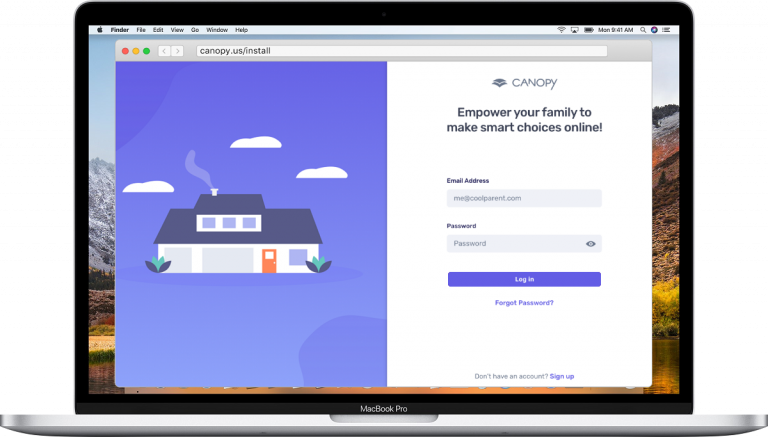
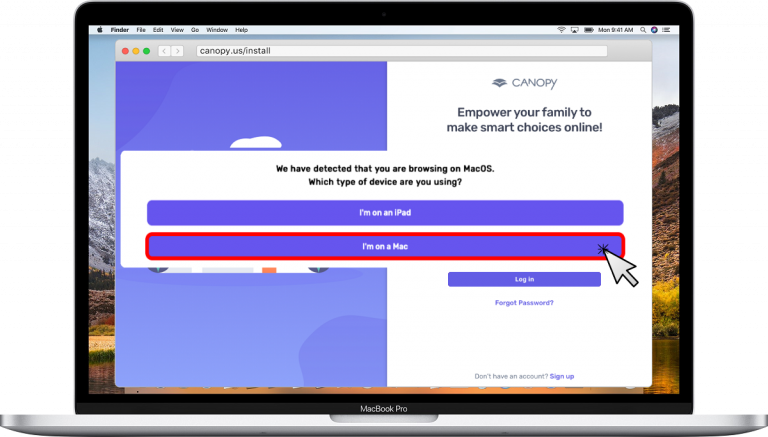
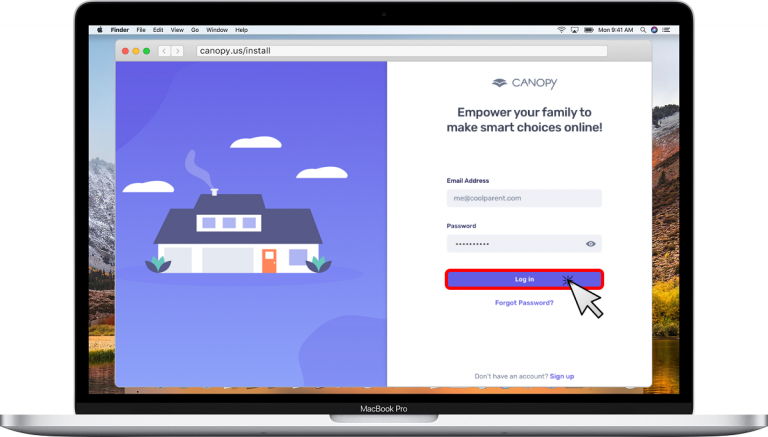
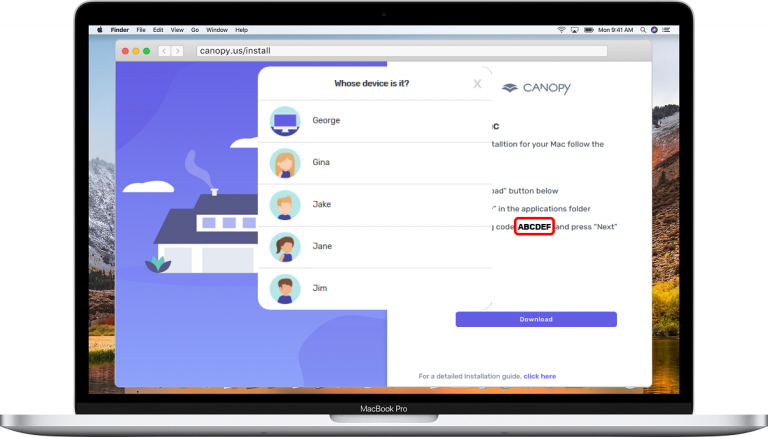
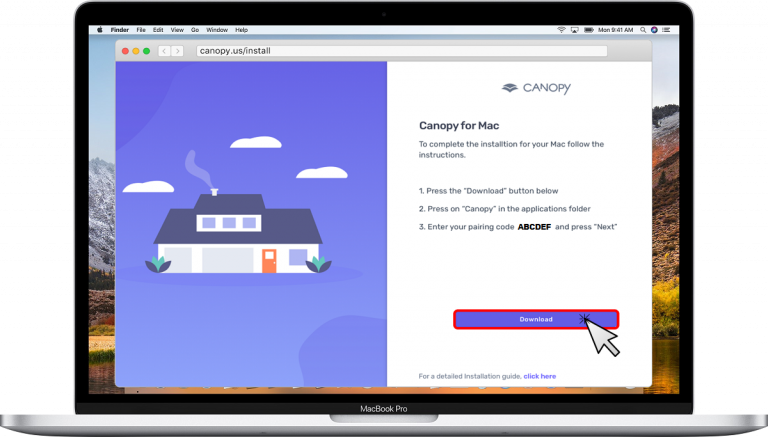
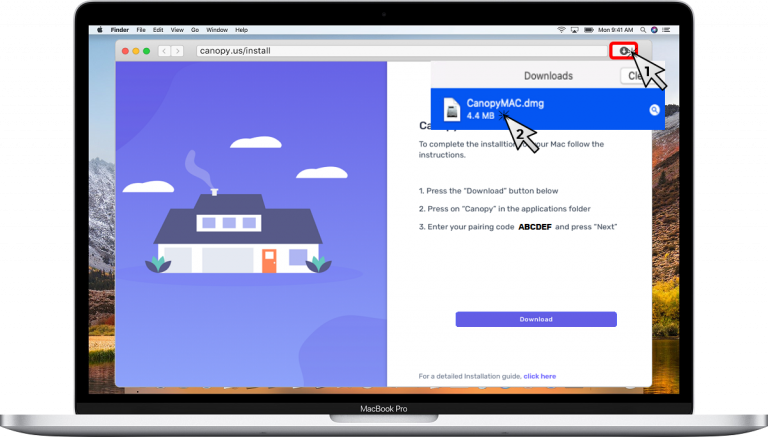
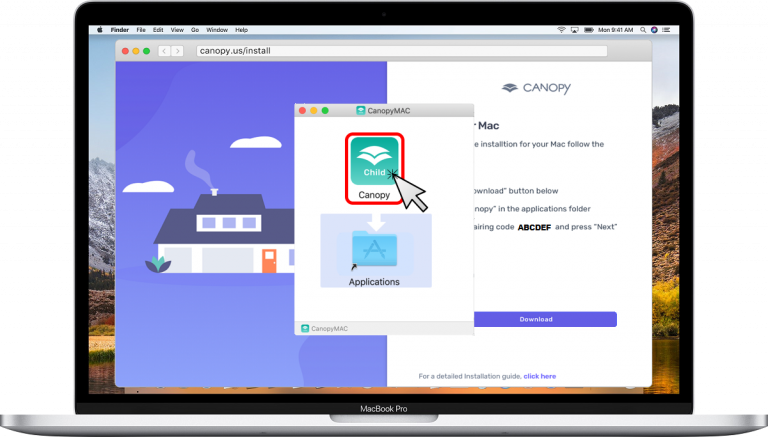
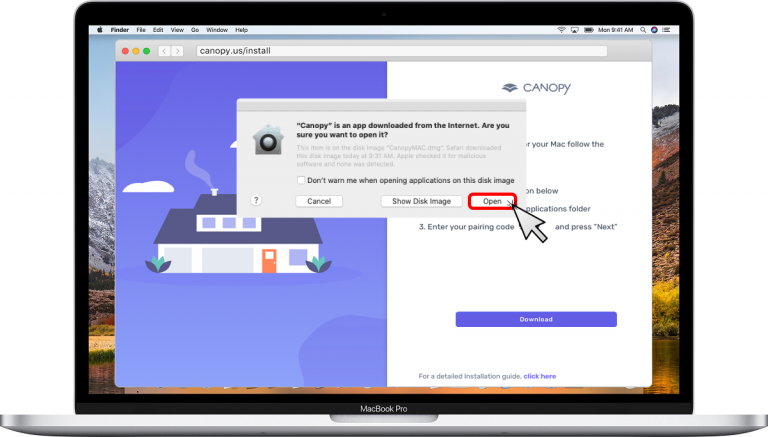
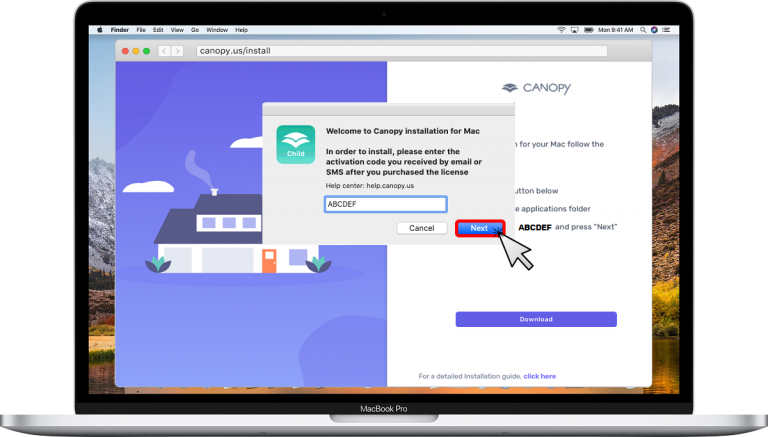
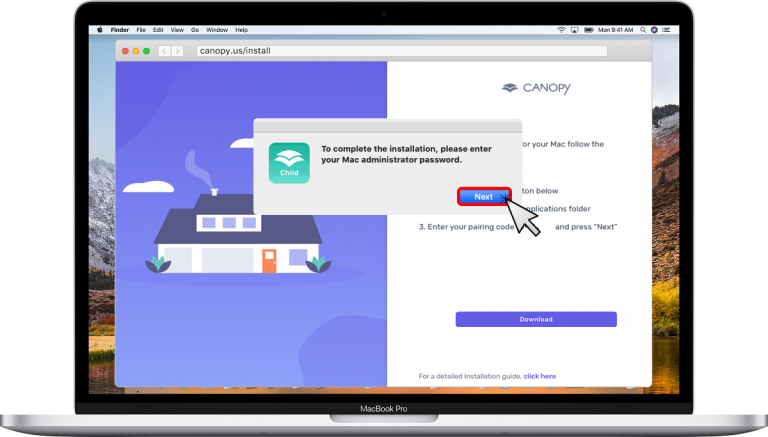
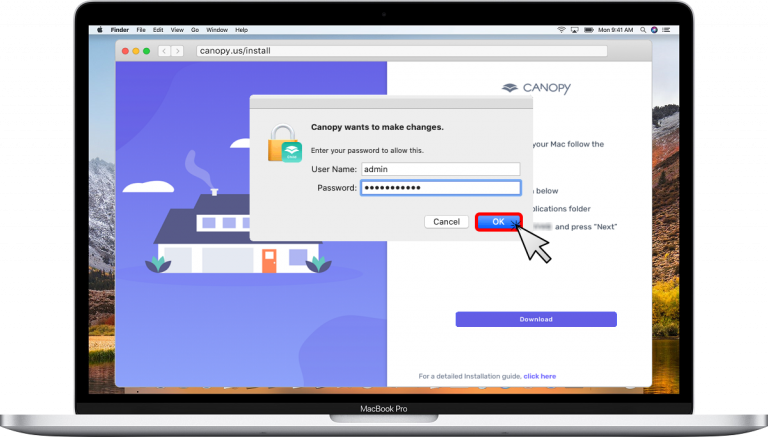
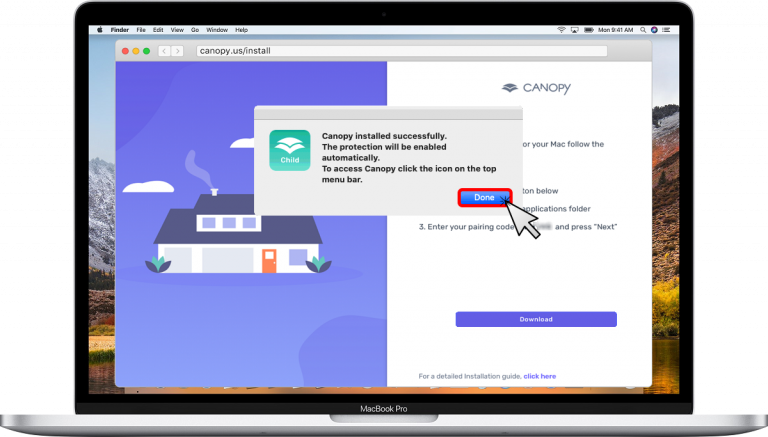
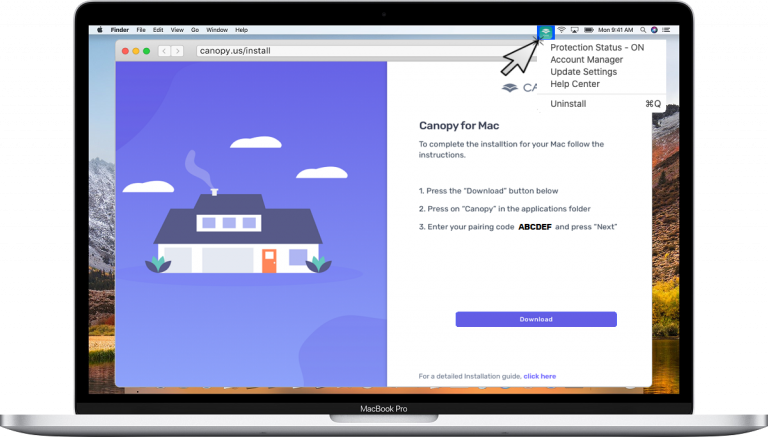
Related Articles
Canopy Shield iPhone / iPad Installation
To install Canopy Shield on an iPhone or iPad, please follow the steps below. If your device is set not to allow App Store purchases or downloads, you’ll need to temporarily turn off those restrictions. You can turn them back on after Canopy is ...Canopy Shield Android Installation
Please note that Google’s Family Link needs to be disabled for Canopy installation process To install the Canopy Shield app and protect an Android device, please follow these steps: On the Android device you wish to protect, open a web browser and ...Canopy Shield - Windows Installation
Sign Up & Install: Install Canopy Shield for Windows To install Canopy Shield on a Windows computer, please follow these steps: On the computer you wish to protect, navigate to canopy.us/install. Use your email address and password to log in to ...How is Canopy unique?
Canopy is the only digital filtering app that stands directly between inappropriate content and you. Because Canopy scans individual pieces of online content in real time, it can stop exposure to pornography almost everywhere while still allowing ...Canopy Shield App - Chromebook
Sign Up & Install: How do I Install Canopy Shield App on Chromebook? To install the Canopy Shield app on your Chromebook, please follow these steps: Share an Installation link from the Canopy App or Dashboard to your Chromebook. (You can also find ...