Add New Device
Account Settings:
How do I add another device profile to my
Canopy account?
Canopy lets you manage all your protected devices directly from your personal mobile device or computer. You can protect and monitor as many devices as your Canopy subscription includes. To add a new device, please follow these steps:
- Open the Canopy app on your mobile device or log in to the Canopy web dashboard.
- Ensure your subscription plan includes at least one unused license. To check your licenses, open your Account Settings and scroll down to the section titled Your Plan. If you need to upgrade to a larger plan, please log in to your web dashboard and press the Buy Now button at the top of the screen.
- Press the Add Device button. On the app, this button will appear near the top of the screen in the same menu as your existing device profiles. If you already have several profiles, you may need to scroll over to see it. On the web dashboard, the Add Device button will appear at the bottom of the menu on the left side of the screen.
- Enter your profile details, choose an avatar, and press Continue.
- Return to your dashboard and press Install Canopy on device. For help installing Canopy Shield, please visit the Sign Up and Install section of our Help Center.
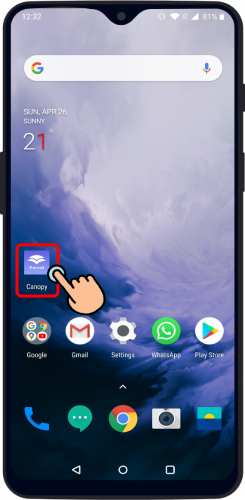
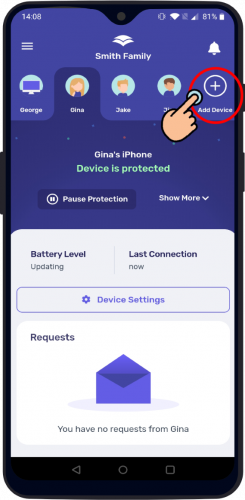
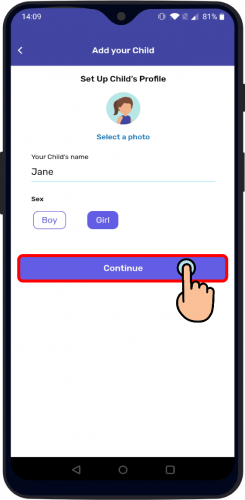
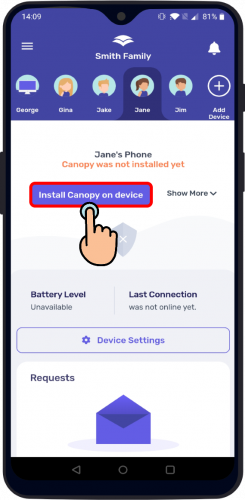
Related Articles
How do I remove a device profile from my Canopy account?
Account Settings: How do I remove a device profile from my Canopy account? To remove one of your device’s profile from your Canopy account, please follow the steps below. Please note: this article is about removing a device profile from your account, ...My Email app won't load new content, what can I do?
Sometimes on iOS devices, the mail app may show an error in loading new content. This can happen as a result of using any VPN, in cases the device isn't using a "Privecy Relay Sync" that is setup in the settings app. This issue can be resolved by ...Can I use Firefox browser on Android device?
How can I use Firefox with Canopy on my Android device? As of Firefox version 82, Firefox no longer gives users the option to install security certificates for the browser. As a result, Android devices filtered by Canopy cannot use version 82 of the ...Install Canopy Shield on iPhone with Stolen Device Feature turned on
If the device you wish to protect has Stolen Device protection turned on, it is recommended to install Canopy Shield and the Removal Preventions in a trusted place (home, work, etc.), otherwise you will need to wait until the one hour Security Delay ...Does Canopy inspect everything that happens on my shield’s device?
Does Canopy inspect everything that happens on my shield’s device? Currently, Canopy monitors all Internet browsing (including images, text, videos, and URLs), all photos taken on or downloaded to Android devices, and most photos taken on or ...